Imagine putting a sign up outside your house when you’re going on holiday, telling everyone that you won’t be home for two weeks. Nobody would dream of doing this, but this is the information we are offering burglars every day through social media. Regardless of whether you live in one of the UK’s safest cities, you shouldn’t drop your guard when it comes to home security.
Our recent social media security study reveals that two thirds of users are leaving their personal information available for anyone to openly view online by failing to privatise their accounts. We’ve looked at two major social media platforms of Twitter and Facebook, and created a step-by-step guide to keeping your posts and personal details safe online.
How to secure Facebook

According to a recent study, only 37 per cent of Facebook users say they have changed their privacy settings to protect their data, leaving the majority of users wide open to privacy breaches and preying eyes.
 Use Privacy Settings
Use Privacy Settings
By clicking the ‘Privacy’ option in the ‘Settings’ menu, you can edit who is able to see your profile, and limit the audience of your old posts. View the below privacy setting headers on Facebook to get your profile secure:
Who can see my stuff?
Begin by selecting who can see your future posts. This should be set to ‘friends only’ to avoid the general public being able to view your updates.
You can also dig deeper here by limiting the audience of posts you’ve shared in the past.
Thirdly, review the posts and updates that you are tagged in – this option is useful if you want to specifically manage old updates and photos.
Who can contact me?
To protect yourself whilst away, it is best to only allow yourself to add new friends to your groups. Removing this option will ensure you don’t add random people by accident.
Who can look me up?
Stop users who have your email address, or mobile number from being able to search for you. By default, Facebook will allow everybody to search for you, you need to change this to “just friends”.
Users might also want to stop search engines linking to their timelines to ensure a criminal has less opportunity of finding your personal information.
 Security Settings
Security Settings
In the ‘Security’ tab, enable settings to inform you of irregular activity. This means you will be sent emails or text messages when your account is logged in to on a mobile device and an added security code will be required to access your account.
 Applications
Applications
Third party applications can access a wide range of information that could be useful to criminals. Even your friends’ applications can have access to your personal details and recent updates.
To stop these applications from getting to your data, simply go to the ‘settings’ menu, click ‘Apps’ and press ‘edit’. You then need to uncheck all boxes and then click ‘save’.
 What can others see?
What can others see?
To see what your timeline looks like to the public or a specific friend, you can click on your name at the top of your timeline. On the menu next to your profile photo is an option to ‘view as’:
 Timeline and Tagging Settings
Timeline and Tagging Settings
Who can add things to my timeline?
On holiday, you don’t want your friends or applications to be advertising your location to the world. Within the ‘Timeline and Tagging Settings’ you change the setting so only you can post updates on your wall. You can also implement a “review a post” feature. This gives you the option to review everything you’re tagged in before it’s posted onto your wall.

Who can see things on my timeline?
If you plan on updating your Facebook account with holiday snaps and updates, it is probably best to review who can see your time line. Within the ‘Timeline and Tagging Settings’ tab you have the option to control who can see your timeline post and what you’re tagged in.
Ensure that only your friends can see your updates. The more people who can view your profile, the more at risk you become.
 How can I manage tags?
How can I manage tags?
You can request that Facebook sends you a review notification before a friend tags you in any photos. This way you can control the images going out onto your wall and into the public domain.
Facebook also has face recognition software that can automatically suggest that you get tagged in a photo, should it look like you. You should consider turning this option off, as this will avoid you being tagged in photos on other people’s walls whilst on holiday.

How to secure Twitter

With 270 million active users, the number of people using Twitter has increased by more than 50 million in the past year. Whilst this may mean that you can share with more of your friends, the network is notoriously more open to the public than Facebook.
 Privacy Settings
Privacy Settings
You’ll find the privacy settings on Twitter under the ‘gear icon’, then ‘Settings’. Then click ‘Security and Privacy’ over on the menu to the left of your screen.
To stop people tagging you in photos, and every man and his dog having access to your tweets, you can change your privacy setting by simply choosing the most preferred settings.
Tweet Privacy
All of your followers, and anybody searching Google can see your tweets. Twitter has a “protect my tweets” feature that enables users to only be visible to those users they follow.
The only time users would use this option is when they only want to communicate with their own followers, or when that user is traveling and wants their holiday updates to not be visible to the general public.
If you choose to keep your tweets public, remember to be very careful about what you write. Anyone can see it, and that means you should never say anything you want to keep private.

Location Settings
When you tweet with a location, Twitter Stores that location. You can switch the location on or off before each tweet, in the ‘Privacy’ setting options you can request that location information be deleted – this is recommend to those who are travelling on holiday and plan on tweeting during their jollies.

Photo Tagging
On Twitter a mention or tag in a photo from a friend will share your location. Just like Facebook, any user can tag you in a photo whether you like it or not. Twitter defaults the “allowed to tag” option, so to change this, you need to select the “do not allow anyone to tag me in photo” option.

Discoverability
If someone was to know your email address, they could use it to find your Twitter handle and monitor your activity. Twitter has a feature that lets others users find other users by entering their email address. This is on by default.
To remove the privilege of others being able to find you by email, simply switch it off:

Mike Hine from Info Security magazine says “If users fail to lock down their accounts with privacy settings, everything they post could potentially be viewed by anyone with an internet connection.”
It’s important to remember that many people, besides friends and family, are interested in the information that you’re posting online. With a long line of identity thieves, burglars and criminals looking for their next opportunity, it’s comforting to know that social networks like Facebook and Twitter are making it possible for us to take control. But the task still remains for us to use our settings to make sure we’re not caught out.
If you feel that your home security has been compromised through social media the old adage of better safe than sorry could be applied. Improve your security measures on your house with up-to-date locks for the doors and windows. Secure valuable belongings using a safe which is placed in a secure area of the house, preferably upstairs or even better, in the loft.